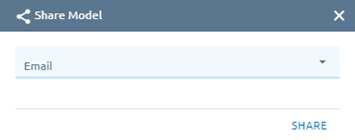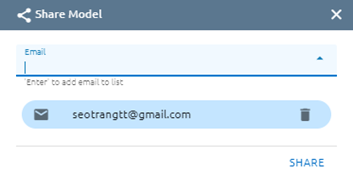Where storing and managing the models. Moreover, users can publicize their own model to the Community.
My Models
Create
Allow user create new model in menu Maps. Click “Create new model” button, system redirect to Maps screen.
Or Upload model:
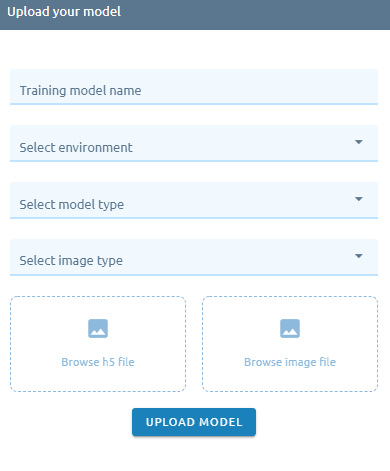
Model Detail
Step 1: Click right mouse on model -> Click Model detail.
There are two tabs: Detail model and Accurate report:
Detail model
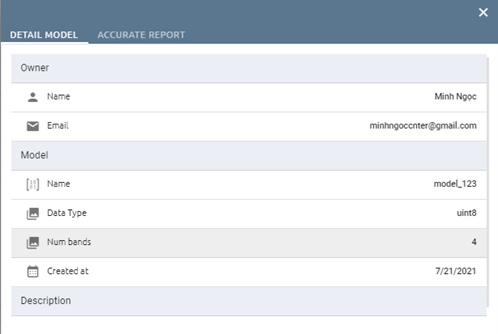
Accurate report
Click
 icon to show report detail
icon to show report detailClick icon to delete report
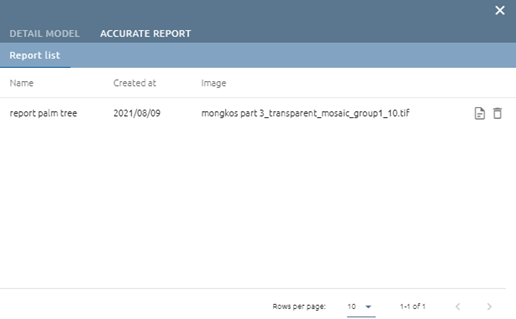
Copy to
Allow users to copy the model to another workspace.
Step 1: Click right mouse on model -> Click Copy to button
Step 2: Select workspace which you want to copy to.
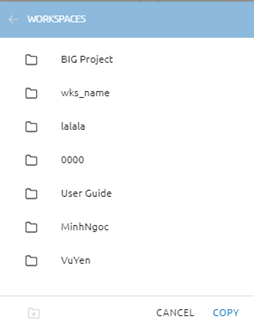

Step 3: Select the existing folder or create a new folder or copy to root.
Step 4: Click the Copy button.
Submit Model
Allow users to submit the model to the community page.
Step 1: Click right mouse on model -> Click Submit model button
Step 2: Type input:
Type model name
Type sku
Type description model
Select image from PC to make avatar
Select image from PC to make background model
Select minimum 3 file images from PC to make slide
Type field-value -> Click Add Additional data to add data
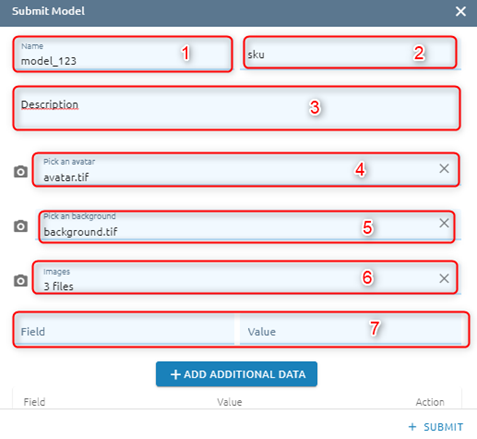
Step 3: Click Submit button
After approve, check at tab Community models
Delete
Allow users to delete models.
Step 1: Click right mouse -> Click Delete button
Step 2: Click the Confirm button to delete.
Edit
Allow users to edit the model with: name, description, thumbnail, tag.
Step 1: Click right mouse on model -> Click Edit model button.
Step 2: Type input:
Type new name model
Type description of model
Select image from PC to make thumbnail
Type tag -> Enter
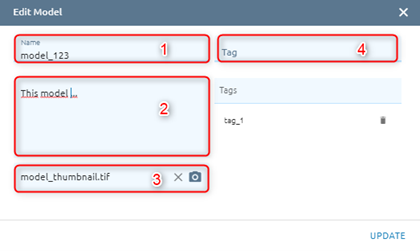
Step 3: Click Update button
Move to
Allow users to move the model to other folders.
Step 1: Click right mouse on model -> Click Move to button
Step 2: Select folder or create new folder or move to root
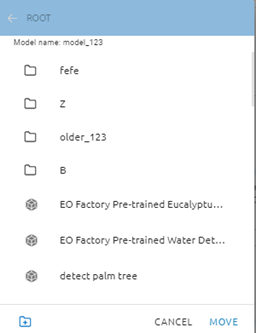
Step 3: Click the Move button(Click selected folder to check).