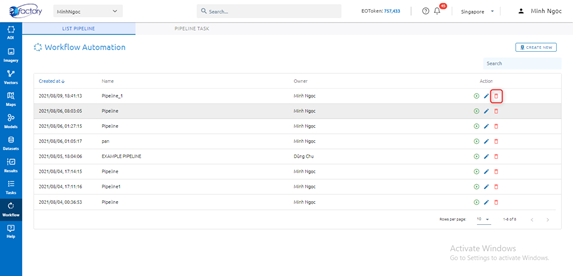Pipeline Guide
Where helping users to run a workflow with a combination of many tasks.
Create
Step 1: Click Create new button
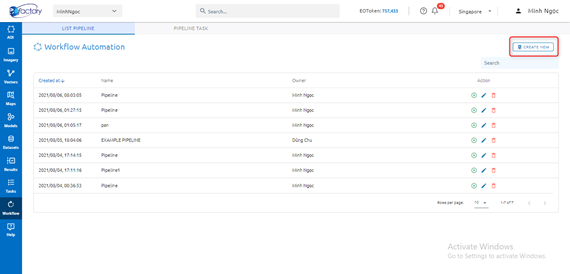
Step 2: Select tools: Double click tool to select -> Use the mouse to connect the output point of the first tool to the input point of the next tool.
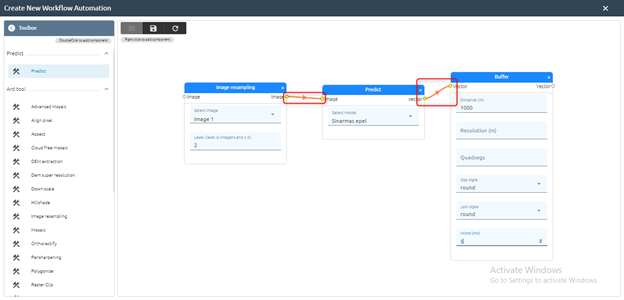
Step 3: Click icon to save pipeline or icon to refresh.
Step 4: Type pipeline name -> Click Apply button
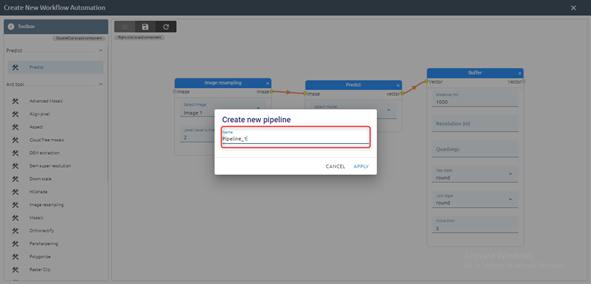
=> Pipeline is created.
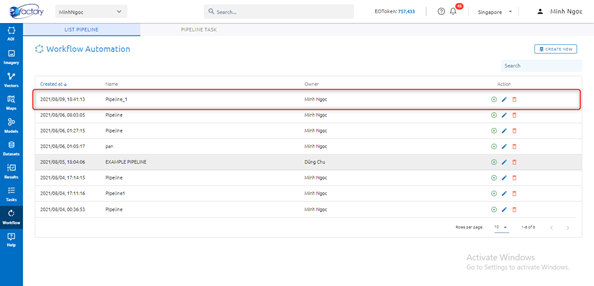
Edit
Step 1: Click  icon
icon
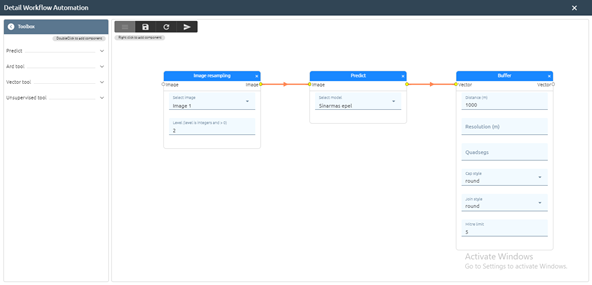
Step 2: Edit data
Step 3: Click icon to save or  to run directly
to run directly
Step 4: Type new name
Step 5: Click Apply button
Run
You can run like step 3 of item 9.2 or click  icon
icon
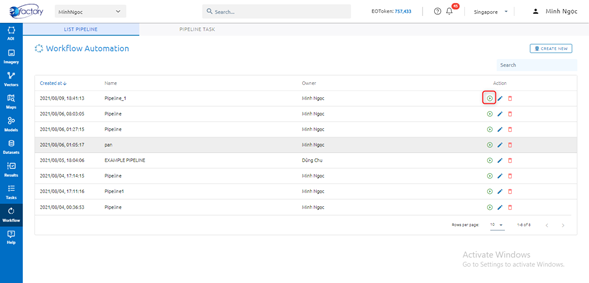
Click Apply button
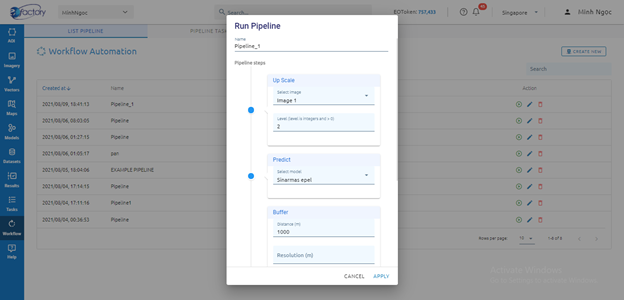
Wait task success at tab Pipeline Task
 icon
icon